Skip Sub Menu
Wait List Notes
Notes:
- Any registration restrictions that apply to a class also apply to that class's wait list. Therefore, students who do not meet the registration criteria for a class also do not meet the criteria to wait-list for the class.
- Students may wait-list for only one section of a course. Students who wait-list for multiple sections of a course are subject to being removed from all wait lists for that course.
Eligible students who want to add their names to a wait list should determine the course registration number (CRN) of the course and then follow these instructions:
- In myDrake, click the Drop/Add Classes link under the Classes & Registration section.
- Select the appropriate term and click the Submit button.
- In the Add Classes Worksheet area on the bottom of the next page, enter the CRN of the course to which you would like to be wait-listed and click the Submit Changes button.
- The page will refresh. The system will think that you are trying to register for the course, but it will not let you if the course is full. Therefore, it will return a Error Messages that indicates that your attempt to add the class was unsuccessful. The next steps will work only when an online wait lists has been enabled for the course.
- In the Action pull-down menu to the right of the CRN, select the "Wait Listed" option and click the Submit Changes button.
- The page will refresh. If there is room on the wait list and you meet all registration criteria for the course, your registration status will be displayed as "Wait Listed" followed by the date.
University Calendar 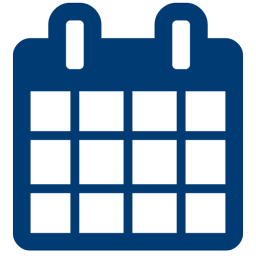
April 12, 2024
April 10, 2024

